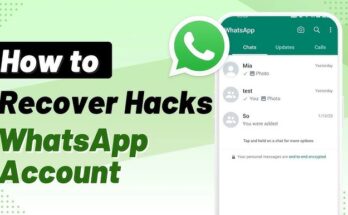Chat History Backup and Restore WhatsApp has become an essential part of our daily lives. From personal conversations to business discussions, everything often happens on this platform. That’s why backing up and restoring chat history is crucial if you switch phones, lose data, or simply want peace of mind knowing your messages are safe.
In this guide, we’ll walk you step by step through the different ways to back up and restore WhatsApp chats on both Android and iPhone devices.
Why Backup WhatsApp Chats?
- Data protection: Prevent losing years of conversations due to phone damage or theft.
- Easy migration: Smoothly move chats when changing to a new phone.
- Peace of mind: Keep your media (photos, videos, documents) safe.
Types of WhatsApp Backups
1. Cloud Backups
- Android → Google Drive
- iPhone → iCloud
These backups are encrypted and secure. They allow easy restoration during setup.
2. Local Backups
- WhatsApp on Android creates local backup files in the Databases folder of internal storage.
- These are useful if Google Drive is not available.
How to Back Up WhatsApp Chats
On Android (Google Drive)
- Open WhatsApp → tap ⋮ (More options) → Settings.
- Select Chats → Chat backup.
- Choose Back up to Google Drive and set frequency (daily, weekly, monthly).
- Add your Google account.
- Tap Back Up to start instantly.
👉 Tip: Enable “Include videos” if you want videos backed up too.
On iPhone (iCloud)
- Open WhatsApp → Settings → Chats → Chat Backup.
- Tap Back Up Now.
- To enable automatic backup, select Auto Backup and choose frequency.
👉 Ensure iCloud Drive is enabled in iOS settings.
Exporting WhatsApp Chats (Alternative Method)
If you want to save specific conversations:
- Open the chat → Tap the contact/group name.
- Select Export Chat.
- Choose With Media or Without Media.
- Save to email, cloud storage, or Files.
⚠️ Note: Exported chats are saved as .txt files with media in a separate folder. They cannot be restored inside WhatsApp but are useful as a personal archive.
How to Restore WhatsApp Chats
On Android
- Install WhatsApp on your new/reset device.
- Verify your phone number.
- WhatsApp will detect the Google Drive backup → Tap Restore.
- If no Drive backup is found, it will search for a local backup in your phone’s storage.
On iPhone
- Install WhatsApp and log in with the same number.
- Sign in with the same Apple ID linked to iCloud.
- Tap Restore Chat History when prompted.
Troubleshooting Common Issues
- Backup not found?
- Check you’re signed into the correct Google/Apple account.
- Make sure you used the same phone number.
- Storage full?
- Free up space on your Google Drive/iCloud.
- Delete unnecessary videos before backup.
- Restore failed?
- Ensure strong Wi-Fi and enough phone storage.
- Try reinstalling WhatsApp and retrying.
Best Practices for WhatsApp Backups
- Keep auto-backup enabled (daily or weekly).
- Use Wi-Fi instead of mobile data for large backups.
- Regularly export important chats for personal archives.
- Store at least one backup outside the phone (Drive, iCloud, or computer).
Conclusion
Backing up your WhatsApp chat history is essential to protect your data and ensure smooth transitions between devices. Whether you use Google Drive, iCloud, or local storage, setting up regular backups only takes a few minutes but can save you years of conversations.
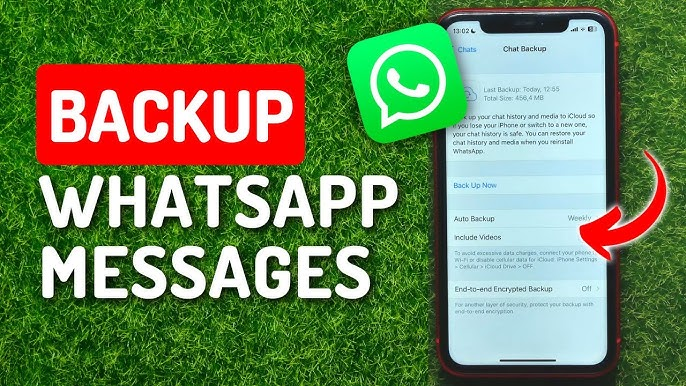
Always remember: Backups secure your memories, business chats, and important documents. Don’t wait until you lose them—set up your backup today.
FAQs
1. Can I restore WhatsApp chats without Google Drive or iCloud?
Yes. On Android, you can use local backups stored in the WhatsApp Database folder.
2. Can exported chats be restored into WhatsApp?
No. Exported chats (TXT files) are for reading/sharing only, not restoring inside WhatsApp.
3. How often should I back up WhatsApp?
At least weekly, but daily backups are recommended if you rely heavily on it.
4. Do backups include deleted messages?
No. Once deleted and backed up afterward, those messages cannot be restored.
5. Can I move WhatsApp chats between Android and iPhone?
Yes, using the “Move to iOS” app (Android → iPhone) or WhatsApp’s built-in migration feature (iPhone → Android).