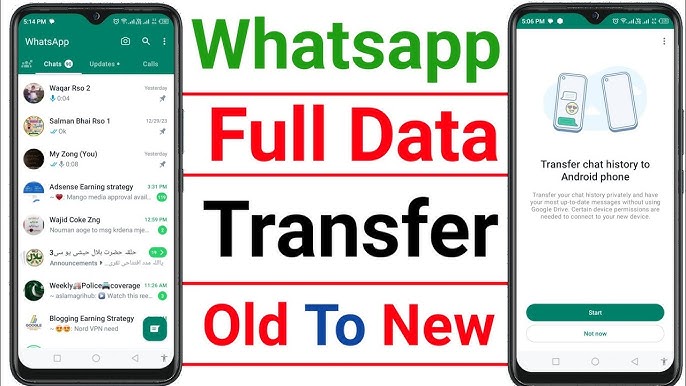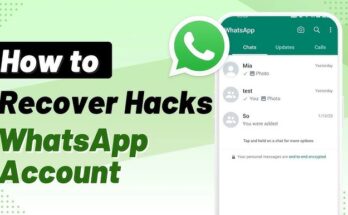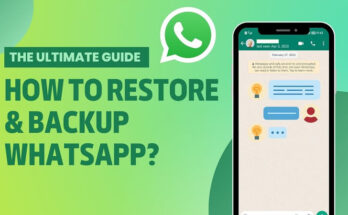Transfer WhatsApp Data to a New Android Phone Getting a new Android phone is exciting, but one of the biggest concerns is making sure your WhatsApp chats, photos, and media are transferred safely. Thankfully, WhatsApp makes it easy to move your data from your old phone to your new one. Here’s a complete step-by-step guide.
Method 1: Transfer via Google Drive Backup
This is the easiest and most commonly used method.
Step 1: Backup WhatsApp on Old Phone
- Open WhatsApp on your old phone.
- Go to Settings > Chats > Chat backup.
- Select Back up to Google Drive.
- Choose your Google account and tap Back Up.
- Make sure you’re connected to Wi-Fi to avoid large data charges.
Step 2: Restore on New Phone
- Install WhatsApp on your new Android phone.
- Open it and verify your phone number.
- WhatsApp will automatically detect your Google Drive backup.
- Tap Restore and wait until the process completes.
- Once done, tap Next — your chats will appear.
- Media files will continue restoring in the background.
Method 2: Transfer via Local Backup (Manual Transfer)
If you don’t want to use Google Drive, you can transfer chats with a local backup.
Step 1: Create Local Backup on Old Phone
- Open WhatsApp and go to Settings > Chats > Chat backup.
- Tap Back Up, but this time select Local storage only.
- This saves a backup file in your phone’s /WhatsApp/Databases/ folder.
Step 2: Move the File to New Phone
- Connect your old phone to a PC or use a file manager.
- Copy the Databases folder (inside WhatsApp folder).
- Transfer it to the same location on your new phone (/WhatsApp/Databases/).
Step 3: Restore on New Phone
- Install WhatsApp on your new Android device.
- Verify your phone number.
- WhatsApp will detect the local backup and prompt you to Restore.
- Tap Restore, and your chats will be recovered.
Method 3: Transfer WhatsApp Using “Google Account Migration” (Smart Switch / Clone Apps)
Some Android phones (like Samsung) come with tools like Smart Switch that can clone apps and data. You can use them to move WhatsApp chats along with your other data.
- Install the device migration app (if available).
- Follow the on-screen steps to copy your WhatsApp folder.
- Open WhatsApp on the new phone and restore data.
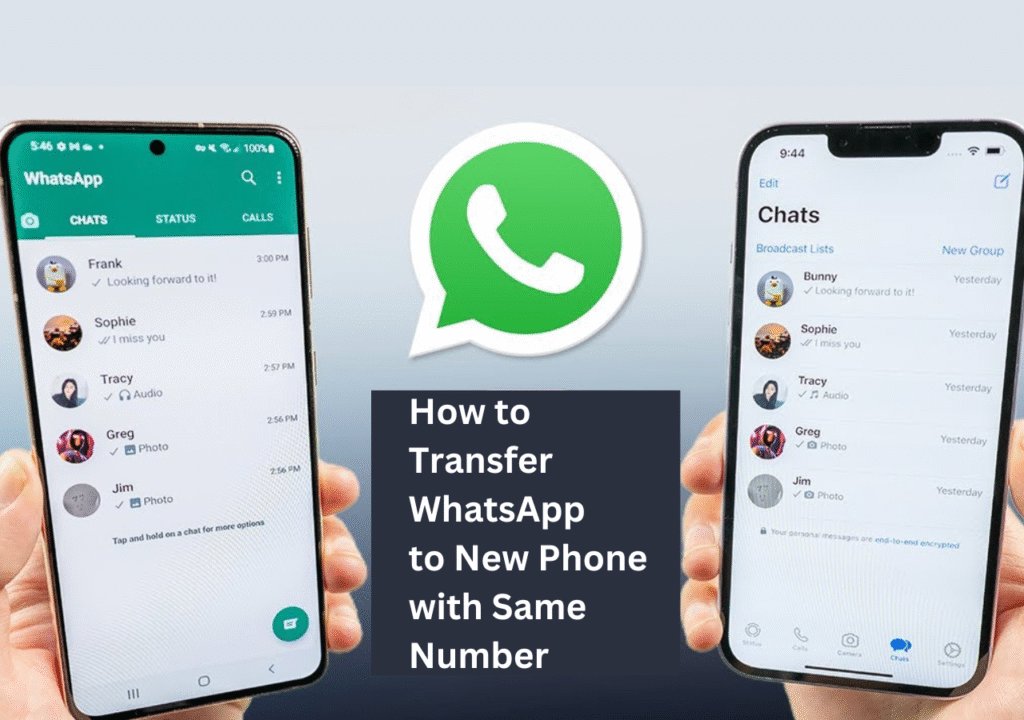
Important Tips
- Use the same phone number and Google account on both devices.
- Ensure you have enough storage in Google Drive or your new phone.
- Connect to a stable Wi-Fi for faster backup and restore.
- Keep your phone charged during the process.
✅ Final Words
Transferring WhatsApp data to a new Android phone is simple if you follow the right method. Using Google Drive is the most convenient way, but local backup also works if you prefer manual transfer. Just make sure you back up your chats before switching phones, and you’ll never lose a conversation again.
Would you like me to also create a step-by-step illustrated guide with screenshots (like a tutorial blog format) for this topic? That way, it will be even easier for users to follow.